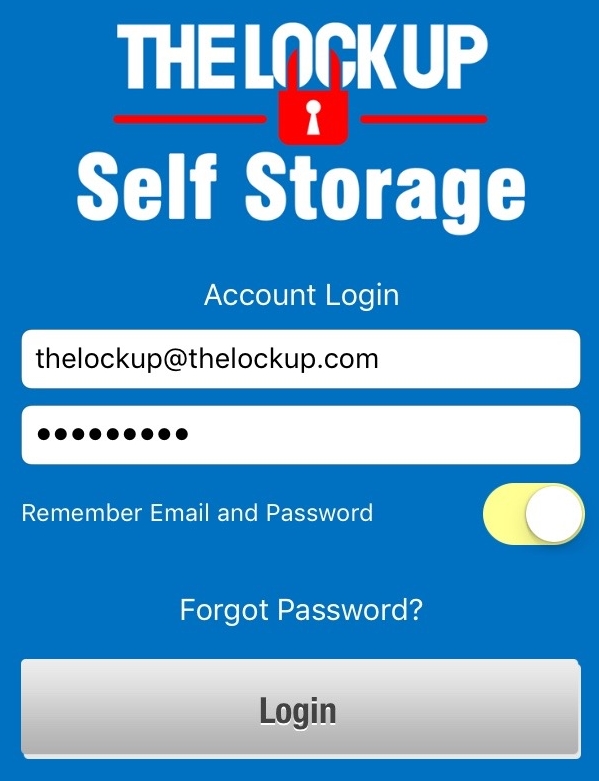The Lock Up Self Storage takes pride in providing their tenants the best customer service possible. This is true whether you’re standing in one of our facilities or if you’re at home, and that is why we’ve improved our mobile device app to include exciting new features designed to enable our tenants to more efficiently manage and organize their self storage experience with The Lock Up.
The Lock Up Self Storage takes pride in providing their tenants the best customer service possible. This is true whether you’re standing in one of our facilities or if you’re at home, and that is why we’ve improved our mobile device app to include exciting new features designed to enable our tenants to more efficiently manage and organize their self storage experience with The Lock Up.
Now you can easily access all of the details of your Lock Up account via the app while on the go, waiting in line, or even while cooking dinner. Let’s take a tour of the new and improved Lock Up Self Storage app that will change the way you do self storage!
First off, you’ll want to download the app if you haven’t already. The Lock Up Self Storage app is compatible with iPhone, iPad, and iPod touch, and Android devices and is available on iTunes and Google Play for free.
When you first open the app, you are presented with a list of every Lock Up Self Storage facility broken down by states. Select the location that you want to view.

Location Information Screen
When you tap a location, you are taken to a screen that provides you with all the information you need regarding that particular facility. You’ll see a photo of the facility’s store front, their phone number and address.

Phone and Address
The phone number is a useful “tap to call” link. Simply tap it and your device’s phone will open up, ready to dial the facility.
The address is a direct link to your facility on Google Maps so you can see where your facility is located and you can get directions from your current location.
To return to the app from either a phone call or map search, tap the back button on your device.
Codes and Unit Numbers 
Underneath the phone and address info, you’ll see two fields: “Gate Code” and “Unit Number”. When you rent a self storage unit, you will be provided with a code for access into the security gate for that particular location. Rather than keeping it on a scrap of paper in your wallet, or on a note taking app in your phone, type it directly into this field. Likewise, type in the number of your self storage unit from the facility in the “Unit Number” field. If you have more than one unit, separate them with a comma. This feature alone allows our tenants to keep these key bits of information in a central location, easy to access. But we’ve gone a few steps further in our efforts to streamline your self storage experience…read on!
Pay Your Bill
Underneath the gate code and unit numbers, you’ll see a “Pay your bill” button. Clicking this button opens up a screen where you login to your Lock Up Self Storage account.

If you do not have an online account set up yet, you can use the link at the bottom of the Account Login screen to create one. It’s quick and easy. All you have to do is select the location for which you have a lease and be prepared with your Account ID (provided to you when you sign a lease), email, and a password.
Once you’ve logged into your Lock Up account, you will be taken to a screen that has all the options that had previously only been available via the website.
Now you can pay your bill, set up automatic payments, manage account details and view your payment history, all directly from your phone,

Bill Pay
From this screen you can make a one time payment for any open bills your account has.

Auto Pay
Enabling this option sets up automatic recurring payments for your self storage unit so that you have one less thing to worry about every month.

Account
This screen allows you to manage multiple aspects of your Lock Up Self Storage account. You can change your password, address, name or account number.

History
This screen shows you all of your past payments.

Once you’ve taken care of all your administrative tasks via the Pay Your Bill section, click your device’s back button to return to the information screen for your location. We have added two more elements to our app that will take your self storage experience with The Lock Up to the next level. You’ll notice that there’s two other buttons, “Photos” and “Notes”.
Photos 
Tap this button and your app will open a screen that will allow you to snap photos of your storage unit and/or items you’ve stored with The Lock Up. What better way to remind yourself of what’s inside your unit?
Click the camera icon in the upper right hand corner and your device will open up your camera. Once you’ve taken a few images, you’ll see them in this section of your app. Tap the back button on your phone to return to the information screen.
Notes 
Tap this button and you’ll be able to make notes to yourself about what’s in your storage unit and where you can find it.
We at The Lock Up are excited to provide you with such a useful tool that will help you manage the billing aspects of your Lock Up account, but also help to keep all of your info, notes and photos relating to your storage unit at your fingertips.
Be sure to download the app today! The app, created by Ethervision, s available on iTunes and Google Play for free!